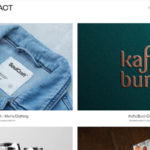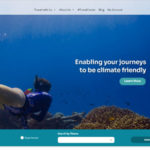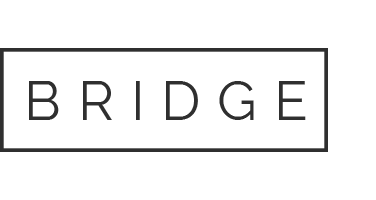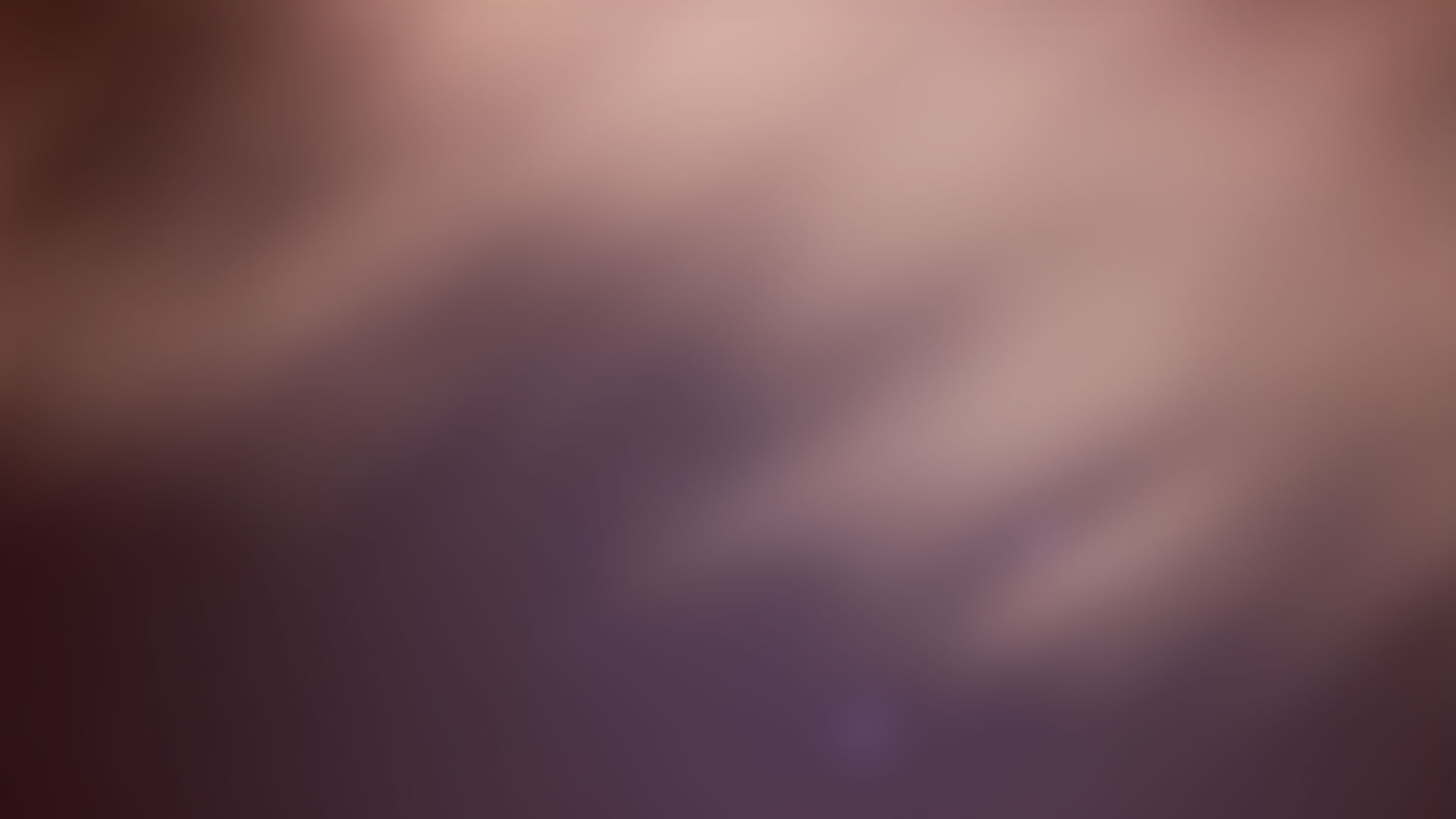12 Mar 2018 Cara Kerja Pencarian Magento
Salah satu pertanyaan paling umum yang kami terima adalah bagaimana mengoptimalkan fungsi pencarian Magento untuk mendapatkan hasil terbaik. Kenyataannya adalah bahwa hal itu tergantung pada apa yang ingin Anda lakukan – dengan persyaratan yang berbeda untuk berbagai jenis dan ukuran bisnis.
Mengkonfigurasi pencarian di Magento 1.x
Bagian ini difokuskan pada apa yang perlu Anda lakukan untuk membuat hasil di Magento 1.x lebih akurat. Di Magento 1.x, ada tiga opsi pencarian inti, yang disediakan untuk Anda ketika Anda mengkonfigurasi pengaturan pencarian web Anda. Tiga opsi yang tersedia untuk Anda adalah ‘like’, ‘fulltext’ dan ‘combine’.
- Bagaimana Opsi Pencarian ‘Like’ Bekerja
Metode ‘like’ didasarkan pada metode kueri basis data yang menyatakan “Temukan hasil yang mirip dengan kata kunci ini”. Jadi, jika Anda menjual buku catatan, dan seseorang di situs web Anda mengetik kata ‘catatan’, pengaturan pencarian ‘like’ akan memungkinkan pengguna untuk melihat semua opsi di mana nama produk memiliki kata ‘catatan’ di dalamnya. Ini dianggap sebagai pendekatan yang lebih ‘mendekati’ untuk pencarian karena Anda tidak memaksa pengguna untuk hanya melihat hasil yang 100% cocok dengan kata kunci Anda.
Jenis opsi ini dapat memiliki masalah kinerja dan sama sekali tidak didasarkan pada ‘relevansi’ sehingga ini bukan metode pencarian yang paling akurat. Manfaat utamanya yaitu memiliki kemampuan untuk menemukan produk jika pelanggan secara tidak sengaja salah ketik nama produk. Inilah sebabnya mengapa banyak orang lebih suka metode ‘fulltext’. - Bagaimana Opsi Pencarian ‘Fulltext’ Bekerja
Jika Anda memilih ‘fulltext’ sebagai ‘metode pencarian’ untuk mesin pencarian toko Anda, Anda akan memberikan pengunjung Anda dengan pencarian yang mendasarkan hasil pada relevansi. Pengunjung tidak akan menemukan kecocokan sebagian, jadi jika Anda mengetik ‘note’ di kotak pencarian, Anda tidak akan melihat produk ‘notebook’ terdaftar. Magento juga mencari deskripsi suatu produk. Keuntungan dari metode ini adalah Anda memberikan daftar produk yang lebih berkualitas berdasarkan pencarian mereka. Kerugian potensial adalah bahwa jika mereka membuat kesalahan dalam mengetik kata kunci, mereka tidak akan menemukan produk yang ingin mereka temukan. Inilah sebabnya mengapa opsi ketiga, berjudul ‘combine’, mungkin menarik bagi sebagian orang. - Bagaimana Opsi Pencarian ‘Combine’ Bekerja
Metode ‘combine’ menggunakan kekuatan pencarian ‘like’ dan ‘fulltext’. Ketika Anda mencari judul produk dengan kata kunci ‘note’ maka akan muncul hasilnya ‘notepad’ dll, seperti layaknya pencarian dengan metode ‘like’.
Adapun untuk menghasilkan hasil, metode ‘combine’, meskipun fleksibel dalam hal menemukan produk dengan kecocokan sebagian kata kunci, namun menggunakan fleksibilitas dan kekuatan pencarian ‘fulltext’ untuk mengurutkan hasil berdasarkan relevansi. Karena itu, seperti yang dijelaskan dalam judulnya, ini menggabungkan manfaat pencarian searching ‘like’ dan ‘fulltext ’. Sekarang setelah Anda terbiasa dengan logika di balik tiga opsi pencarian magento, sekarang saatnya mempelajari cara mengonfigurasi fitur pencarian Anda.
Konfigurasi pada backend
Ketika Anda masuk ke admin Magento, Anda akan melihat menu navigasi di bagian atas. Tautan di paling kanan berjudul “System”. Letakkan mouse Anda di atasnya dan Anda akan melihat menu drop down, pada menu itu, tautan terakhir di bagian paling bawah akan berjudul ‘configuration‘. Klik pada ‘configuration‘ dan Anda akan melihat halaman di mana ada menu tautan di sisi kiri. Scroll ke bawah halaman dan cari tautan ‘catalog’:

Anda akan melihat halaman tempat opsi konfigurasi pencarian berada. Inilah yang akan Anda lihat:

Klik pada item menu ‘Catalog Search’ dan Anda akan melihat pengaturan katalog:

Opsi “Search Type”, adalah pengaturan penggunaan opsi pencarian ‘like’, ‘fulltext’ atau ‘combine’. Saat Anda sudah menentukan pilihan, akan ada satu langkah lagi sebelum ini diterapkan; mengindeks katalog pencarian Anda. Setelah Anda membuat pilihan untuk ‘search type’ Anda harus memperhatikan bagian atas halaman admin. Anda akan melihat ini:

Klik tautan “Index Management” dan Anda akan dibawa ke halaman yang memungkinkan Anda untuk mengindeks ulang katalog pencarian Anda. Ini adalah langkah yang perlu bagi Magento . Ketika Anda berada di halaman itu Anda akan melihat ini:

Anda akan melihat bahwa ada dua baris dengan latar belakang merah. Latar belakang merah memberitahu Anda “Please, re-index me“. Untuk melakukan ini, yang harus Anda lakukan adalah memerikan centang untuk baris itu (dalam hal ini, pilih kedua baris) dan tekan tombol submit.
Catatan Penting Tentang Re-Indexing:
Katalog besar dengan lebih dari 5.000 produk akan membutuhkan lebih banyak waktu untuk mengindeks ulang daripada katalog dengan hanya beberapa ratus produk. Jadi bersabarlah saat proses ini sedang berlangsung. Anda akan diberitahu saat pengindeksan ulang selesai dengan pesan peringatan, di bagian atas halaman. Anda akan melihat bahwa item latar belakang merah sekarang memuat latar belakang hijau. Ini menunjukkan bahwa Anda telah berhasil melakukan pengindeksan ulang. Anda sekarang siap untuk memamerkan pengaturan pencarian baru Anda. Jika Anda perlu mengubah pengaturan pencarian lagi, cukup ikuti langkah-langkah dalam artikel ini.
Salah satu pertanyaan paling umum yang kami terima adalah bagaimana mengoptimalkan fungsi pencarian Magento untuk mendapatkan hasil terbaik. Kenyataannya adalah bahwa hal itu tergantung pada apa yang ingin Anda lakukan – dengan persyaratan yang berbeda untuk berbagai jenis dan ukuran bisnis.